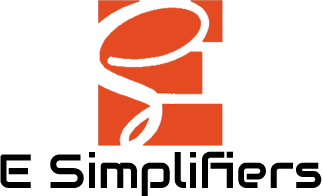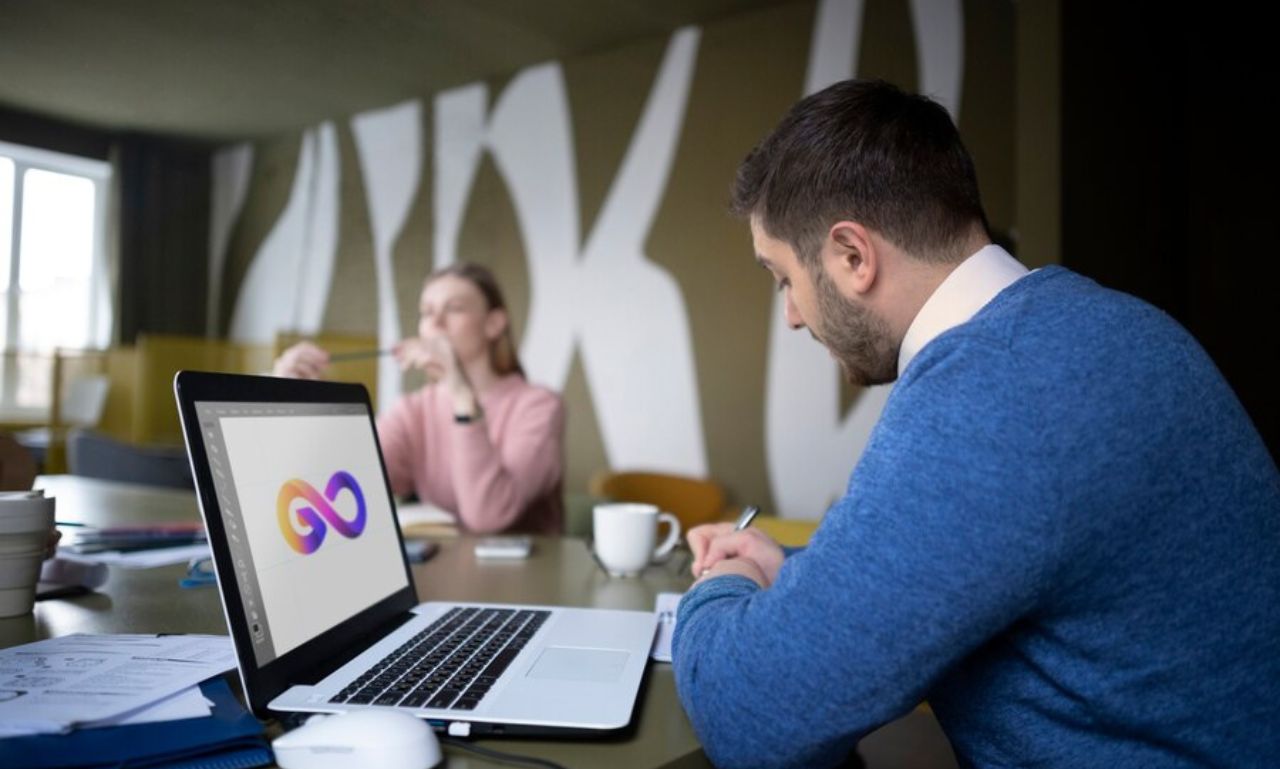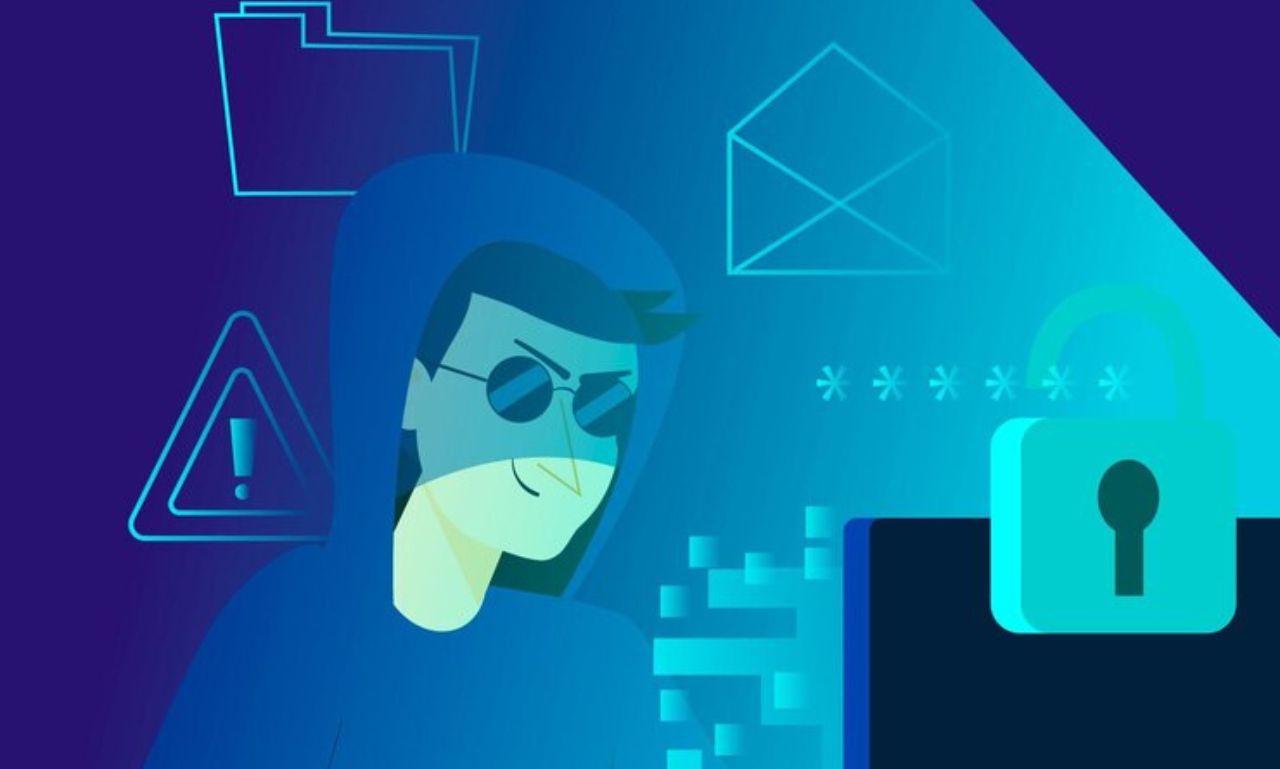In today’s digital landscape, our Apple IDs are essential for accessing everything from iCloud to iTunes and the App Store. But what happens when you forget your Apple ID password? That’s where iforgot.apple.com comes in—a dedicated platform by Apple designed to help users securely recover or reset their Apple ID credentials.
This article will walk you through everything you need to know about iforgot.apple.com, including how to use the site for password recovery, account unlocking, and even enhanced security tips to prevent account lockouts in the future.
What is iForgot.apple.com?
iForgot.apple.com is Apple’s official web-based portal for users who need to recover access to their Apple accounts. Whether you’ve forgotten your password, encountered a security issue, or your account has been locked for security reasons, this website allows you to verify your identity and reset your credentials securely. Apple takes account security seriously, and iForgot.apple.com uses multiple verification steps to ensure only authorized users can access sensitive account information.
Why Would You Need iForgot.apple.com?
Several common situations may lead to needing iForgot.apple.com:
- Forgotten Password: A forgotten Apple ID password is one of the most common reasons users visit iforgot.apple.com.
- Account Lock: For security, Apple sometimes locks accounts after repeated failed login attempts, suspecting possible unauthorized access.
- Security Issues: If Apple detects unusual activity in your account, they may restrict access until you verify your identity.
Whatever the reason, iForgot.apple.com provides a streamlined process for re-establishing access to your account.
How to Use iForgot.apple.com for Apple ID Recovery
Here’s a step-by-step guide on how to use iforgot.apple.com to reset your Apple ID password or unlock your account.
Step 1: Visit iForgot.apple.com
Open your web browser and go to iforgot.apple.com. You’ll be prompted to enter your Apple ID (usually your email address associated with your account). Enter your ID and click Continue.
Step 2: Choose a Recovery Option
Apple offers several ways to recover your account. Depending on your account settings, you’ll see one or more of the following options:
- Email Authentication: Apple can send a verification code to the email associated with your account.
- Security Questions: If you set up security questions, you’ll be prompted to answer them.
- Two-Factor Authentication (2FA): For accounts with 2FA enabled, Apple will send a code to a trusted device.
Select the recovery method that works best for you.
Step 3: Verify Your Identity
Follow the instructions to verify your identity. If you chose email authentication, check your inbox for a verification email from Apple and enter the code provided. For security questions, provide accurate answers as you set them up when creating the account.
If you have two-factor authentication enabled, make sure you have your trusted device nearby to receive the code. Enter the code on iforgot.apple.com to confirm your identity.
Step 4: Reset Your Password
Once verified, you’ll be prompted to create a new password. Apple’s requirements for passwords include a minimum length and a combination of numbers, uppercase letters, and special characters. After entering your new password, confirm it, and Apple will reset your account with this updated credential.
Step 5: Sign In with Your New Password
After resetting your password, you can log into your Apple account across all your devices. Ensure you update your password on every Apple device where you are signed in, such as iPhones, iPads, Macs, and Apple TV.
Troubleshooting Common Issues on iForgot.apple.com
While the steps above are straightforward, some users may encounter issues during the recovery process. Here’s how to resolve a few common issues:
Unable to Access Recovery Email
If you can’t access the recovery email, try using a trusted device for verification through two-factor authentication, if enabled. Otherwise, contact Apple Support for further help.
Forgotten Security Answers
If you no longer remember the answers to your security questions, you may need to opt for a different recovery method or reach out to Apple Support for verification assistance.
Locked Out of Account After Multiple Attempts
Repeated failed attempts to enter your password may temporarily lock your account. Apple typically sends a notification regarding the lockout, and you can visit iforgot.apple.com after a specified wait time or reach out to support for expedited recovery.
Enabling Two-Factor Authentication for Added Security
To protect your Apple account and prevent the need for recovery, Apple encourages users to enable Two-Factor Authentication (2FA). This added security feature requires not only a password but also a unique code sent to a trusted device during login attempts. Here’s how to enable it:
- Open Settings on your iPhone or iPad.
- Tap on your name at the top, then select Password & Security.
- Enable Two-Factor Authentication and follow the prompts.
Once enabled, you’ll be required to authenticate each login attempt with a unique code sent to your device, significantly reducing the risk of unauthorized access.
Tips to Avoid Future Account Lockouts
Prevention is key to avoiding unnecessary visits to iforgot.apple.com. Here are a few best practices for keeping your Apple account secure:
- Use a Strong Password: Choose a unique password that’s hard to guess and avoid reusing passwords from other accounts.
- Update Security Information Regularly: Keep your recovery email and security questions updated in case you need to recover your account.
- Enable 2FA: This is one of the most effective ways to protect your Apple ID and prevent unauthorized access.
- Keep Your Trusted Devices Accessible: Having access to your trusted devices is essential if you’re using two-factor authentication.
Conclusion
Visiting iforgot.apple.com is a straightforward way to regain access to your Apple ID if you’ve forgotten your password or encountered a security lock. By following the recovery steps and using Apple’s verification tools, you can securely reset your credentials and quickly access your account. To prevent future lockouts, consider enabling two-factor authentication and keeping your account details updated. With a few simple steps, you can ensure seamless, secure access to your Apple account, protecting your data and enjoying Apple’s services worry-free.